How to invite friends, build your crowd, and message guests
Updated Jan 31, 2025
Invite your friends and community members to your groupmuse
Inviting friends is a huge part of hosting a groupmuse! Nearby groupmusers will be able to find your event on groupmuse.com, but it's important that each host try to build as much of a crowd as they can. You'll read below about some resources that we provide so we can ensure a smashing success and solid compensation for the musicians.
Please encourage your friends to reserve their spot on your groupmuse's event page. It makes your life easier as a host, and their reservation fee keeps Groupmuse going. However, if some of your friends refuse to reserve online, or have technical difficulties, you can reserve a spot on their behalf (see instructions below).
Send Invites
At the top of every event page is a purple button "send invites". Our invitation tools make it easier than ever to get the word out about your upcoming groupmuse.
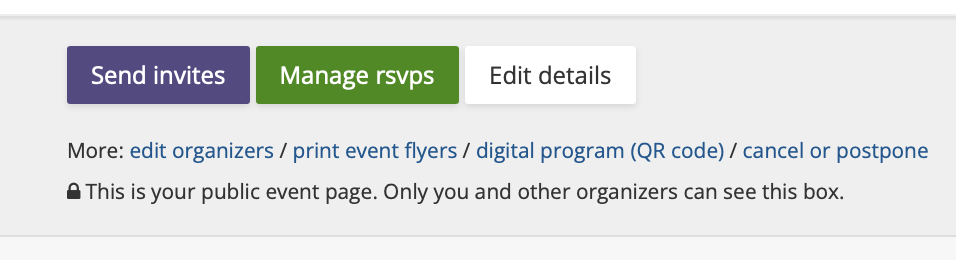
Email Invite Tool: Send emails to your family and friends, even if they are not part of the groupmuse community. We'll add a cute event card at the bottom of your email, instructing them about how to reserve their spot for your groupmuse.
Share via facebook: You can invite folks by creating a post or by sending them the event through Facebook messenger.
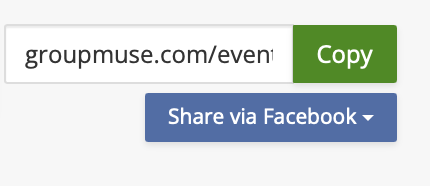
Use our suggestions to invite guests from previous groupmuses you've attended or hosted, or search for groupmusers nearby.

Invite via text message
We also now have additional features such as the ability to send a customizable text message to any groupmusers that are signed up to receive text messages from us about your groupmuse. On the crowd building page, click the green button that says "send sms invites to your previous guests"
To manually add guests to your groupmuse on their behalf:
Click the "manage RSVPs" button and select "reserve a spot for someone". Please provide their contact info so we can email them Groupmuse's overview of audience expectations. You'll be asked to pay for their $5 reservation fee. Or, become a monthly Supermuser subscriber to receive unlimited reservations and +1s.
Managing the guest list
If you have selected the option to "manually review each reservation", you'll need to log in to approve or deny grouppmusers who wish to rsvp. To manage your guest list, click the "manage RSVPS" button at the top of your event page.

The "manage RSVPs" button will display all of your your attendess. If there is anyone on the wait list, you'll be able to approve them by clicking "approve" next to their name.

From this page, you can also find out more information about each guest, message guests individually, or remove from from your guest list.
How to send a message to all of your guests
You can send a message to everyone on your guest list by leaving a comment at the bottom of your event page. You'll select whether you'd just like the message to appear on the event page, or if you would also like it to be emailed to your confirmed guests.
