How do I manage my reservation?
How do I make a reservation?
To make a reservation, see this article: How do I make a reservation?
Editing and canceling reservations
You've realized you need to cancel or edit the number of +1s on your reservation. No problem. Thanks for wanting to let us know! Here is how you can cancel your reservation:
Via the email you received:
In the reservation confirmation e-mail you received, there are links to cancel or edit your reservation directly.
Here's a photo of what that looks like:

Though your account on the website
If you can't find this e-mail, you can manage your reservation through your account on the website
- Go to www.groupmuse.com and sign in

- Click on your name in the upper right hand corner. A drop-down will appear. Click on "My events"

- Click on the event for which you need to cancel or edit a reservation.

- Click on "manage reservation"
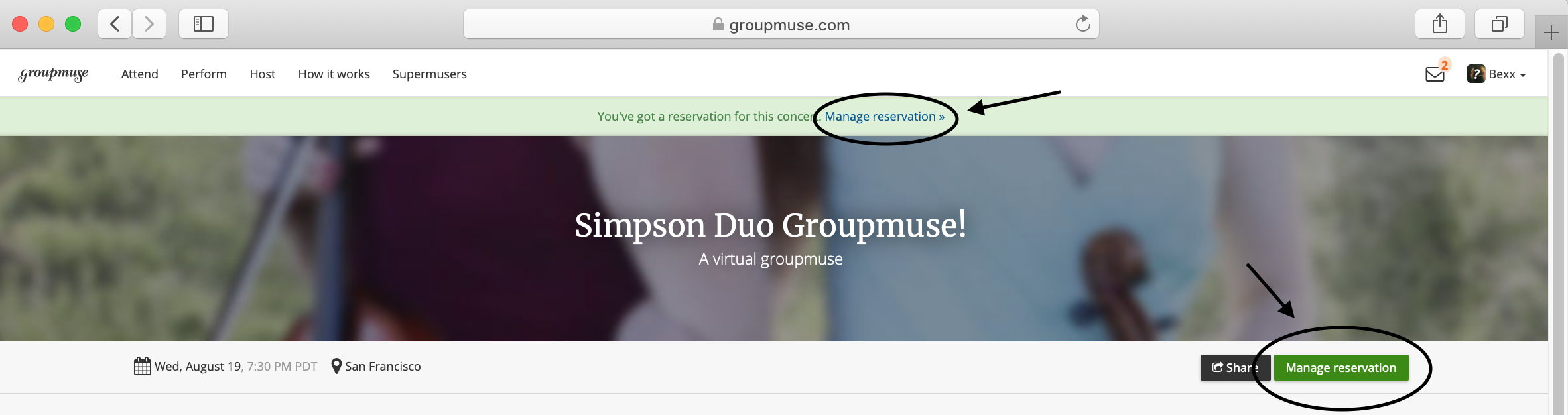
- Select "cancel reservation" or "edit reservation"

To canel your reservation
For instructions on editing your reservation, keep scrolling!
To cancel, confirm your cancelation on the following page that appears. You will then see confirmation that your reservation has been canceled.

To edit your reservation
On the page where you can edit your reservation, you are able to add plus ones and leave a message for your host. Be sure to click "save changes". 😃
